KW6GB's Winlink Blog |
********
#7: Thoughts on the Use of HTML Templates (November 17, 2021):
The Winlink Development Team (WDT) has done a wonderful job in providing us Winlink users with a wide array of HTML templates. Not least among these are the GPS Position Report, the Welfare Message, and the most commonly used emergency management form, the ICS-213. Furthermore, the WDT is constantly making improvements to them. Let's a key feature of many of the forms within the Standard Template Library included in Winlink Express.
Take note that forms, generally, provide a standard way to present information to your recipient. For example, for those who use a particular form on a regular basis, it easy easy to see that a particular piece of information (e.g., Incident Name or Date and Time) is always located in the same location on the HTML-rendered form.
One of the really convenient features of many of the templates is the ability for the user to complete, or partially complete, the form, then export, or save, the entered data. The saved data can be retrieved later to complete the same form in the future.
For example, suppose that you participate in a Winlink net that periodically requires the use of an ICS-213 for check-in. Winlink Wednesday on the third Wednesday of each month comes to mind. Month to month, this check-in should be identical, except for the date and time. This means that you can completely populate the form - being certain that syntax and spelling is correct - and save the data to make populating the form easy in the future. Here's how to do it.
First, complete the form as you would for a one-time use, but DO NOT submit the form back to Winlink Express.
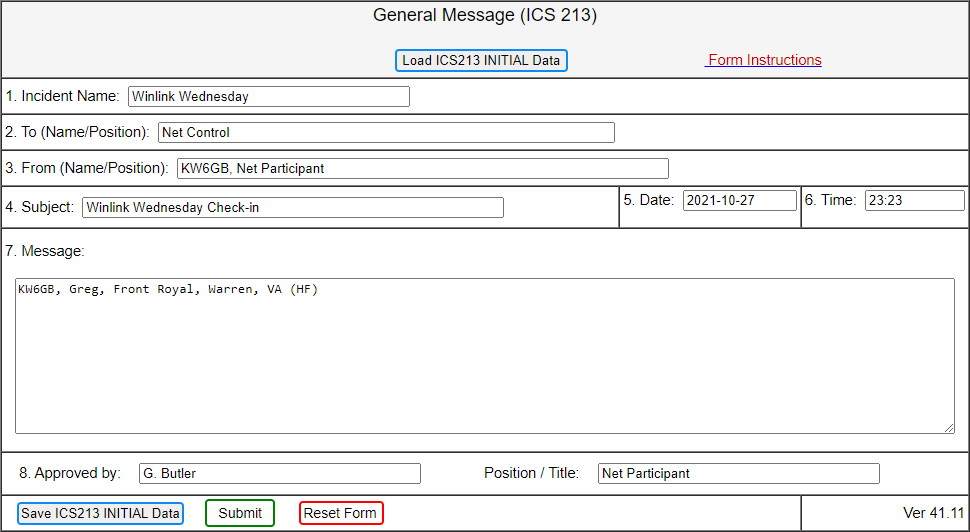
Second, click the "Save ICS213 INITIAL Data" button at the bottom-left of the form. What happens next depends upon how your browser is configured. Check your browser "Settings" or "Preferences" to verify your configuration. Many browser installations save by default to the "Downloads" folder. Alternatively, you might have yours configured to automatically save to another specific folder. Still another option is to configure your browser to "Always ask you where to save files." If you have chosen the last option, you will be prompted to choose the folder in which to save, and also have the option to name the file as you save it. Consider using a location and filename that will make sense when you next look for it. Now, go ahead and submit the completed form back to Winlink Express and send your current message as usual.
The next time that you need to send an ICS-213 check-in to your favorite Winlink net, simply follow these steps.
First, start a new message and select the ICS-213 template, as usual. Second, instead of manually completing the form, click the "Load ICS213 INITIAL Data" button at the top of the form. In the popup window, navigate to and select the data file that you created and saved previously. Selecting the file will automatically populate your form with the information that you previously saved. Note that you will only need to update the date and time fields for the current use.
Pro tip #1: When you save the INITIAL data as described above, do so BEFORE populating the Date and Time fields. There is two-fold benefit to this. One, you won't accidentally send the message with the now-invalid date and time that you used when saving the INITIAL data. Two, the design of the template prohibits you from accidentally sending the message without any date and time because they are both required fields.
Using this method will assure that you submit a consistent check-in and, if you were careful in its creation, guarantee correct spelling and syntax.
Pro tip #2: Once you submit your completed form back to Winlink Express, you will notice a plain text version of your form in the body of your Winlink message. If you happen to notice an error at that point, the plain text is always editable. HOWEVER, changing the plain text DOES NOT correct the error in the HTML form. Do yourself a favor and plan to provide a served agency with professional service by verifying that there are no errors on the HTML form. Remember that the HTML form is what we will print and deliver to the served agency to become a part of the legal record in a disaster response.
This technique can be used for any template that includes a "Load ICS213 INITIAL Data" button and "Save ICS213 INITIAL Data" button, and is useful for any form that you need to send frequently where some - or much - of the information is the same each time you send it.
73,
Greg, KW6GB
Back to the Winlink Wednesday home page
|
********
#6: Winlink Wednesday Check-In Tips (February 6, 2021):
This blog post is focused more on my Winlink Wednesday net than on the broader use of Winlink, though I believe that the principles remain applicable as we serve agencies in an emergency or disaster setting.
Two volunteers generously lend their time and talents to help me with the maps, reports, and statistics generated after each week's net. I currently do some manual processing to produce the Net Report and Roster. I also generate the raw information that the volunteers use to create and update the maps and spreadsheet linked at http://winlinkwednesday.net.
Until I can automate my portion of the process, it remains time-consuming. It also carries the risks associated with work performed by a human. For example, if I overlook the fact that someone has misspelled his or her call sign, we get an error trying to send a net confirmation message to an invalid call sign or one that is not a Winlink user. It also creates and invalid entry on the maps and spreadsheet. If I receive an improperly formatted message, it doesn't create an error, but it does require additional work to correct the format. I only do enough to keep the automated processes from stumbling; otherwise, your incorrect formatting is left unchanged for display to the world on the roster and weekly map.
To remedy this, I am asking for your help. Here is how you can help me save time and avoid errors.
First, be sure to spell your call sign correctly. For example, a heavy hand on the shift key can produce an invalid call sign:
KW^GB, Greg, Front Royal, Warren, VA (HF)
...does NOT equal:
KW6GB, Greg, Front Royal, Warren, VA (HF)
Second, be sure that your call sign is the first item in your check-in data:
Greg, KW6GB, Front Royal, Warren, VA (HF)
...does NOT equal:
KW6GB, Greg, Front Royal, Warren, VA (HF)
Third, if you check-in from somewhere other than your FCC-listed home location, report the home location, with the check-in location noted:
Greg, KW6GB, Front Royal, Warren, VA (HF)(from Edmond, Oklahoma, OK)
This will help ensure proper mapping and in-state/out-of-state statistics.
Fourth, if you check-in on behalf of an agency or club, be sure to differentiate yourself from a club call sign or tactical address:
AA4WC, Greg, Warren County EOC, Front Royal, Warren, VA (VHF)
...is INCORRECT because AA4WC is not my call sign. Do this instead:
AA4WC, Warren County EOC, Front Royal, Warren, VA (VA)(Op: KW6GB)
...or:
NWR-WARREN, Warren Memorial Hospital, Front Royal, Warren, VA (VHF)(Op: KW6GB)
Fifth, on first Wednesdays, when weather snapshots are requested, please follow the instructions that call for your normal check-in data on the first line, with the weather snapshot on the subsequent line:
KW6GB, Greg, Front Royal, Warren, VA (HF) wx at 0745: clear, winds calm, 34dF
...should instead be:
KW6GB, Greg, Front Royal, Warren, VA (HF)
0745, clear, winds calm, 34dF
Extra carriage returns and extraneous characters also cause extra steps in processing:
KW6GB, Greg, Front Royal, Warren, VA (HF)
.
wx at 0745: clear, winds calm, 34dF
.
...should also be:
KW6GB, Greg, Front Royal, Warren, VA (HF)
0745L, clear, winds calm, 34dF
Finally -- for this blog post, anyway -- remember that Winlink Wednesday uses ONLY ONE template, that being the standard ICS-213 template (complete instructions here). Please use this template ONLY on the third Wednesday. Using the ICS-213 on other weeks requires extra processing to populate the roster. Also, we do not use the HICS-213 or the ARC-213. Please save those templates for exercises supporting those particular served agencies.
Other simple techniques to help ensure an accurate check-in include the use of Winlink's built-in spell checker and the creation of one or more personal templates. See blog post #3, below, for instructions. Winlink Express doesn't mind if you create numerous templates.
Thank you in advance for your attention to these details. Have fun using Winlink, but remember that it will be serious business when we are asked to support an agency during a disaster response. Good habits developed and practiced now will be second nature in critical situations.
73,
Greg, KW6GB
Back to the Winlink Wednesday home page
|
********
#5: Radio-Only Messaging: NOT a Silver Bullet (November 22, 2020):
Most of my readers know that I do not use Winlink's Hybrid Network (Radio-Only messaging) for Winlink Wednesday. In fact, I'm not really a fan of the Radio-Only (RO) modes at all.
If you're not familiar with Radio-Only, you should try it at least once. However, don't jump in until you've read about it first. Open the Winlink Express Help file and search for "Hybrid network" or "Radio-only network." In short, the radio-only network has the ability to route messages among RMS stations on the Hybrid Network, bypassing the Common Message Servers (CMS) and, therefore, the Internet. This has the potential to be useful during a widespread, long-term Internet outage. Don't be fooled, though. The system has drawbacks, as well.
First, you can only successfully send an RO message to someone whose call sign is registered on the Hybrid network. You can register your station by specifying one or more Message Pickup Stations (MPS). Instructions for doing this are in the Help file.
Second, your recipient can only receive your RO message if he or she remembers to check for messages from an RMS on the Hybrid network by using a Radio-Only session. Unless one makes a regular habit of checking for RO messages, the message could sit, undelivered, for some time. Alternatively, when registering your MPS, you can specify a standard Internet email address at which to be notified when RO messages are waiting for you. Of course, that feature would be useless during an Internet outage.
Third, and most importantly, a recent experience has shown me that the Hybrid Network is not foolproof. I am registered on the system with two MPSs. Because I know the extra burden that it places on the system, I seldom send an RO message -- I've sent exactly two RO messages in the last 12 months. Furthermore, because I distribute Winlink Wednesday announcements to some 275 recipients and the messages are in the neighborhood of 5 kB (2.5 kB compressed) in size, I always send those messages by conventional methods, usually via VHF. Moreover, because many Winlink Wednesday participants may not have registered an MPS, I would never send those types of messages as RO.
In spite of that, some weeks ago, I began receiving emails, notifying me that a few Radio-Only messages were waiting for me. That was an understatement; it was more like 30 messages...the first time. Each of them included the subject, "Unable to route message to [call sign]." The body of the message indicated that my undeliverable message was the announcement that the Winlink Wednesday Roster for September 16, 2020 (or September 23) could not be routed. I also received an email from the primary author of the Winlink software, alerting me that they were seeing a "huge" number of RO messages posted by me that were "clogging up" some of the RMS stations. I assured him that I was not generating those messages, and he was perplexed.
Somehow, after the messages left my station through conventional Winlink means, they were mysteriously converted to RO. No one has yet figured out how it happened and, as of this writing, I have retrieved some 300 "undeliverable" messages, further occupying MPS and Sysop time, as well as radio spectrum for no useful purpose.
So, while I may be Winlink's biggest cheerleader in Virginia, don't expect me to advocate the use of Radio-Only messaging, at least on the amateur side. My advice: read about RO, test it once or twice, and then avoid using it except as a last resort.
73 and Happy Thanksgiving,
Greg, KW6GB
Back to the Winlink Wednesday home page
|
********
#4: Keeping Winlink Express Up-to-Date (October 26, 2020):
I had planned to write on a different topic this time, but last week's Winlink Wednesday net prompted a last-minute change of plans. Winlink Wednesday, Episode #215 fell on a third Wednesday of the month, which is the week that I request check-ins using a Winlink-native ICS-213 form. The net began normally, but as the day wore on, I saw numerous check-ins that included an identical problem.
The ICS-213 contained only "{var Message2}" in the Message field. However, the sender's usual check-in data (call sign, first name, etc.) appeared as expected in the text of the Winlink message itself. This error occurred because the participant was using an outdated version of the ICS-213 template. This problem appeared in at least one dozen of the check-ins. Consequently, those participants were not credited with submitting a check-in with a properly formatted ICS-213.
How do you know if this is happening to you? If you are using an outdated template, the form will look quite normal to you when you complete it, and also if you view the attachment after posting to your Outbox. This is because the input form and viewer are compatible with one another, but not necessarily other users. The only way to know if this happened to you is to look at your entry on the weekly Net Report and Roster published on the Winlink Wednesday website.
While it is true that the requested information was available in the raw text message, the point of exercising the use of the ICS-213 is so that we can deliver a properly formatted document to a representative of a served agency during an emergency or disaster response. Not being able to do so reflects poorly on our ability to provide a valuable service. Remember that all written communications during a disaster response become a part of the legal record of the event.
So, what is the solution to this problem? Every time that you start Winlink Express (is you have an Internet connection), the software will detect whether there are program updates and/or updates to the Standard Template Library (where the ICS-213 template resides). If updates are available, the software will display a pop-up window, asking whether you want to install the updates now or be reminded later. You should ALWAYS allow the updates. It is the only way to be sure that you will be working with a current template, compatible with versions in use by other users.
How do you know if this is happening to you? If you are using an outdated template, the form will look quite normal to you when you complete it, and also if you view the attachment after posting to your Outbox. This is because the input form and viewer are compatible with one another, but not necessarily other users. The only way to know if this happened to you is to look at your entry on the weekly Net Report and Roster published on the Winlink Wednesday website. As usual, this is one of the reasons that we practice.
73,
Greg, KW6GB
Back to the Winlink Wednesday home page
|
********
#3: In Defense of Accuracy and Precision (October 2, 2020):
"Lighten up, Francis." If you know that phrase, you're either old like me or just a fan of 40-year-old movies. The instruction was directed at someone who was overly intense towards those around him to whom he should have been friendly. Some folks might want to direct a similar phrase to me regarding the use of Winlink. Something like, "Lighten up, Greg; it's just a Winlink Wednesday check-in," would not surprise me. My response would be, "Practice doesn't make perfect. Practice makes permanent."
It is well-known that my approach to using Winlink focuses on its use in emergency management. Consequently, my desire is to help create proficient users who will reflect well on our hobby as a valuable tool for the good of the community. If we make a habit to be accurate (correct) and precise (consistent) on a simple, weekly net check-in, that habit will persist when we do work that is critically important for a served agency.
Basic things, like spelling one's own call sign correctly, or formatting the check-in data as requested, reveal one's attention to detail, a trait of some importance to leadership of a served agency. Perhaps the easiest way to ensure correct spelling and consistency in your Winlink communications is to create a personalized template for use anytime you need to send identical or largely similar messages (e.g. Winlink Wednesday standard check-ins).
Here are the steps to create a simple Winlink Wednesday check-in template:
- In the Winlink Express main window, use the text menu at the top, and click on "Message" > "Templates…"
- In the pop-up window (Template Manager), click on "Add."
- In the pop-up window (Add New Template), give your new template a name. Since this template will be for Winlink Wednesday, I suggest the name "WW Standard Check-In (KW6GB)" — without the quotation marks. In that same window, select "Callsign-specific…" to associate the template with your call sign. Then, click on the "Create" button.
- In the pop-up window (Template Editor), the cursor will automatically appear in the blank area, ready for typing. Type the following exactly as shown, substituting your own call sign, town, county, state (band range) for Lyle's, shown here:
To: KW6GB
Subj: Winlink Wednesday Check-In
Msg: N4ACK, Lyle, Windsor, Isle of Wight, VA (HF)
- After verifying your spelling, commas, spacing, and syntax to be just as you want them, click on "Save." The Template Editor window will close and you will be returned to the Template Manager window. If you have not created templates before, you should notice that a plus sign (+) to the left of your call sign.
- Click on the plus sign beside your call sign to verify that your newly created template is there. Note that you can edit (or delete) this template at any time in the future, if needed.
- Close the Template Manager window.
Your new template is ready for use. The next time that you need to send a standard check-in for Winlink Wednesday, simply:
- Start a new message using the text or button menu at the top of the Winlink Express main window.
- Instead of typing any information in the pop-up window (Enter a New Message), click on "Select Template."
- In the pop-up window (Template Manager), click on the plus sign beside your call sign, then select your new template (by either double-clicking on the template name or single clicking on the name, then clicking "Select" at the top of the window. The Template Manager window will close and you will see your Winlink Wednesday check-in message, completed and ready to post to the Outbox for sending.
73,
Greg, KW6GB
Back to the Winlink Wednesday home page
|
********
#2: Winlink Self-help (September 22, 2020):
I am very people oriented. I enjoy meeting, talking, and collaborating with others. Consequently, I am disappointed that I have only needed to purchase fuel for my old Jeep three times since March, when all the COVID-19 restrictions began. If not for Winlink Wednesday, I would feel like a true hermit.
When I managed a municipal building department before retiring, I guided my employees through a couple of big software platform changes over the years. Several were apprehensive about their ability to learn the new system. My concept for teaching them was not to demonstrate the process in the conference room and send them on their way. Instead, I spent time with them, individually, and had them go through the process of generating a building permit while I just stood by them, coaching as needed. I never touched the mouse or keyboard. This gave them the opportunity to learn by simultaneously seeing, doing, and hearing, a proven strategy for good learning outcomes. As a result, they became adept at using the software rather quickly. I benefitted from the satisfaction of seeing my employees succeed and gain confidence in their abilities.
I prefer to apply the same strategy to helping folks with Winlink. Thankfully, Zoom meetings have facilitated that to some extent. However, there are other ways that you can help yourself on the path to becoming a more efficient and productive user of the Winlink system. Here are a few.
1. Winlink Express Help files: In the Winlink Express main window, at the far-right side of the menu bar, click on "Help," then "Help Index…" In the new window that appears, type a keyword in the search box or scroll through the list to find a topic of interest. For example, the topic "AGC" will display an entire page of optimum receiver settings. Similarly, "Icom IC-7300" will display a page of configuration information specific to radios with built-in sound cards. A casual scroll through the list of topics will show that this is a great place to start when looking for help with Winlink Express.
2. Winlink FAQ: Go to https://winlink.org/. At the main screen, click on "Book of Knowledge." At the new page, click on the link for the latest version of the "Winlink FAQ." At the new page, click the download link below the descriptive text. Of course, you can skip all of that and simply use this link: Winlink FAQ (rev 7/20/2020), but you won't see the other resources available in the Book of Knowledge, or see the latest revision of the FAQ document.
3. Online videos: A few years ago, I was invited to give an "Introduction to Winlink" presentation at the regular club meeting of Vienna (VA) Wireless Society. The club was kind enough to record the presentation and post it on YouTube here. Since then, the Winlink system has undergone some changes and improvements, but the basic concepts remain the same. Of course, you may not want to listen to me talk non-stop for more than an hour, so you have many other options. As just one of many examples, Rick Frost, K4REF, has produced numerous short videos on individual Winlink topics. Search YouTube for "K4REF Winlink." There is also a "Winlink Wednesday Best Practices" video (recording of a Zoom meeting) on the "Training Videos" page on this site.
4. Other experienced users: These helpful folks can be found in a variety of places. Probably the best collection of expertise resides at the Google Group "Winlink Programs Group." There, chances are good that someone has already encountered whatever problem you face, and solved it. You have to request membership and be approved (a simple, painless process) before you can read and contribute to the discussions there, but it's well worth it. The group is owned and moderated by the Winlink Development Team (WDT), so harebrained answers are unlikely to survive. Other potential resources include your local amateur radio club or EmComm team. For those inclined towards social media, a number of Winlink Wednesday participants contribute to the "Virginia EmComm" Facebook group. There are other Facebook groups focused specifically on Winlink, as well.
With so many resources available to you, there is no excuse to struggle as a novice Winlink user for long. And I'm more than happy to help you personally, too.
73,
Greg, KW6GB
Back to the Winlink Wednesday home page
|
********
#1: Thoughts to get started (September 12, 2020):
Let's be perfectly clear: I am well aware that there are many Winlink users with more expertise than I. However, I suppose that it is nearly impossible to establish and host a weekly Winlink net for more than four years without learning a thing or two. They say that experience is a great teacher. Sometimes, that learning comes because of making mistakes. Fortunately, though, learning often comes by simply using a tool regularly, and valuable experience and insight can be acquired.
Over the 209 Winlink Wednesday sessions since it began on August 24, 2016, I have spent more than 1,500 hours actively working Winlink software and other users, and have received nearly 27,000 check-in messages (26,898 to be exact) from a wonderful group of faithful participants. As a result, I have learned from others' mistakes and my own, and have read about and experimented with pointers to improve my modest station and operating practices.
Keep in mind that my approach to Winlink use is in relation to my interest in effective emergency management. Therefore, while the system can be fun to learn and use, my goal has always been to establish a cadre of Winlink users who can be confident, competent, and professional when we are called upon to serve an agency during a disaster or emergency that degrades conventional communications channels.
I hope to use this space to share some of the things that I've learned along the way, not only tips and tricks to make your use of Winlink easier and more efficient, but also some pitfalls that you can avoid because I've already stumbled into them and found my way back out. You can learn all about Winlink Wednesday and how to participate in it here.
So, stay tuned and let's learn together!
73,
Greg, KW6GB
Back to the Winlink Wednesday home page
|